Installation Guide
How to install the latest RME Audio driver for macOS 11 and up on Intel or M1/M2 Chipsets
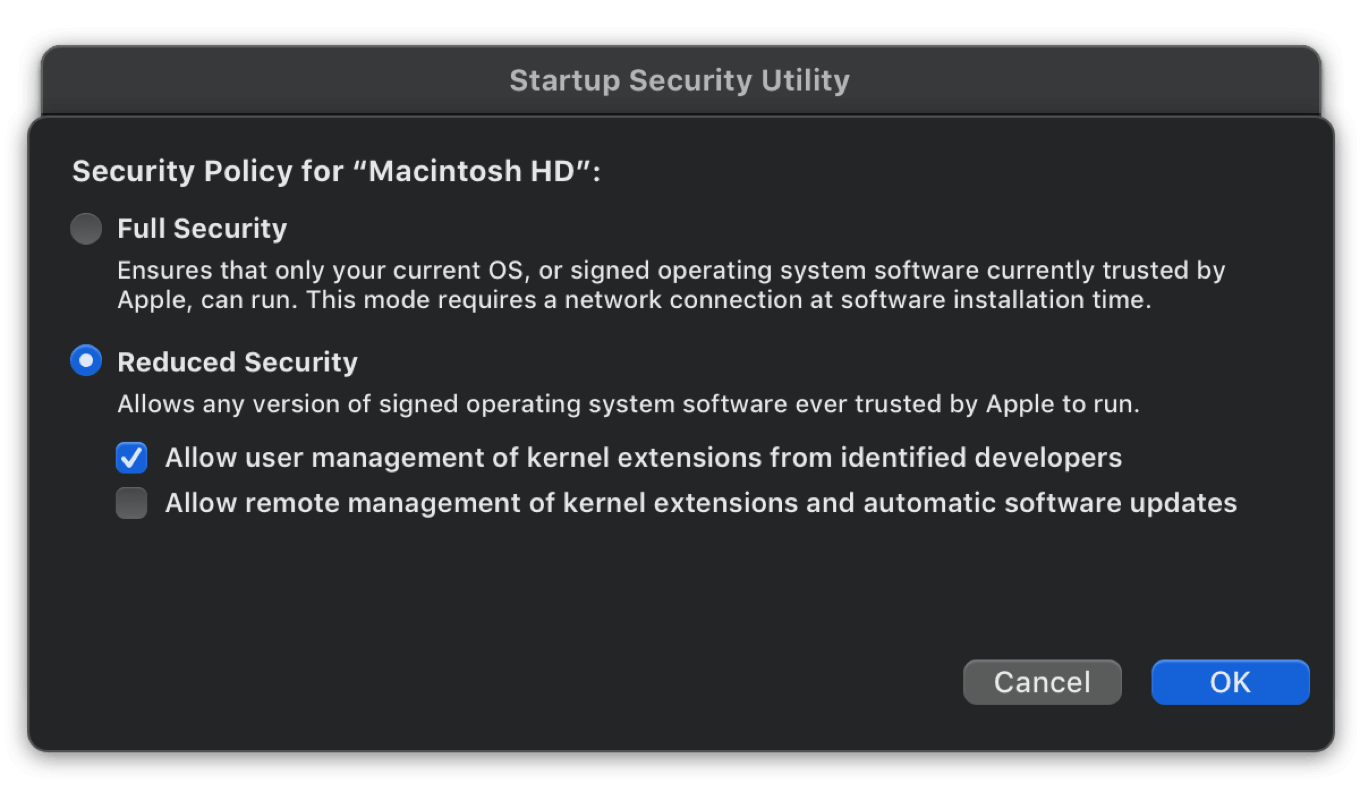
Open Startup Security Utility (Not necessary for DriverKit Drivers)
- Boot the M1/M2 computer in Recovery mode (turn it on with the power button pressed until the screen shows the startup options are loaded)
- Select Options, then your language
- In the top menu go to Utilities -> Startup Security Utility. Select the system where the RME drivers will be installed
- Continue with -> Security Policy
- Select Reduced Security -> Allow user management of kernel extensions from identified developers
- Reboot you computer
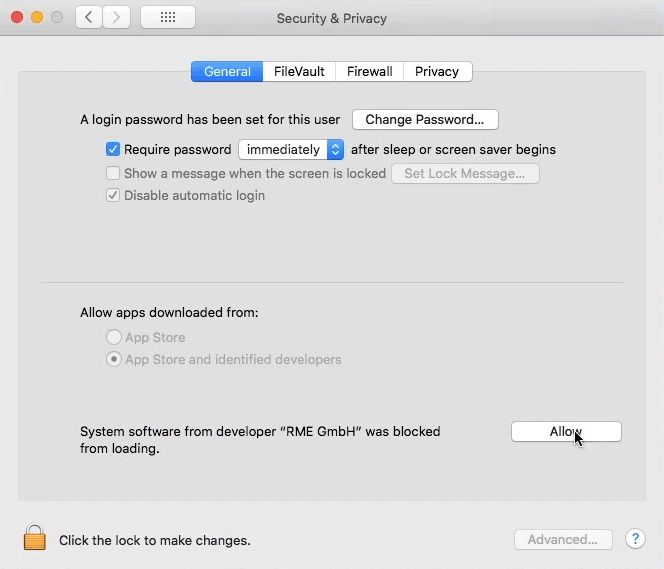
Install the RME Audio driver
- Download the correct acOS 11 or up (Big Sur, Monterey, Ventura) M1/M2 driver for your RME device
- Unpack the zip file
- Double click the .pkg file and install the driver
- Before the reboot for finishing the driver installation open System Preferences, Security & Privacy, tab General. There should be a grey „Allow“ button in the right lower area. Click the unlock symbol first, then confirm using the RME GmbH kernel extension.
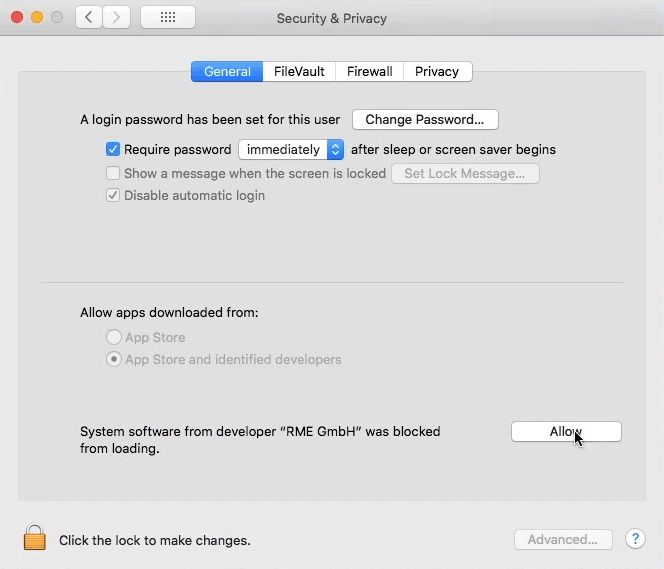
Install the RME Audio driver
- Download the correct macOS 10 or newer (Big Sur, Monterey, Ventura) driver for your RME device
- Unpack the zip file
- Double click the .pkg file and install the driver
- Before the reboot for finishing the driver installation open System Preferences, Security & Privacy, tab General. There should be a grey „Allow“ button in the right lower area. Click the unlock symbol first, then confirm using the RME GmbH kernel extension.
RME Interface is still not recognized after successful installation under macOS?
Please make sure that your device is connected and turned on. Start TotalMix and the Settings dialog from the Applications folder.
The RME applications will have to be authorized manually in System Preferences / 'Security and Privacy'. No longer than 30 minutes after installing the RME driver, you will need to click the 'Allow' button in the lower right corner and restart your computer.
If the button does not immediately disappear, please manually start the RME driver settings Window and TotalMix FX and the press "Allow" again.
If the "Allow" button is NOT visible, you may need to reinstall the driver again to make it appear again.
For more information, please also take a look at the following RME forum post:
Definitive solution for macOS "driver not loaded" Security problems
Mac USB driver for macOS 11 & Apple Silicon hardware
Check also the Help for High Sierra/Mojave/Catalina Installation PDF
Support
RME Support Americas
Our telephone support hours are 10 AM to 6 PM Eastern Time, Monday through Friday. After hours and weekends, please leave a message at the number or send an email with the relevant information.
RME users can also receive support at the RME User Forum and on the RME USA Synthax Youtube channel live stream support chat at 5PM EST on Wednesdays.
Phone: +1 954-626-0674
Downloads
All up-to-date Drivers
Firmware, Driver and Software Downloads for the current RME Audio product line.